However, many users often wonder where Chrome bookmarks are stored on their Windows 10 computers.
Navigate to the AppData Folder: Chrome bookmarks are stored within the user’s profile in the AppData folder.
To access this folder, follow the path: C:\Users\YourUsername\AppData\Local\Google\Chrome\User Data\Default.
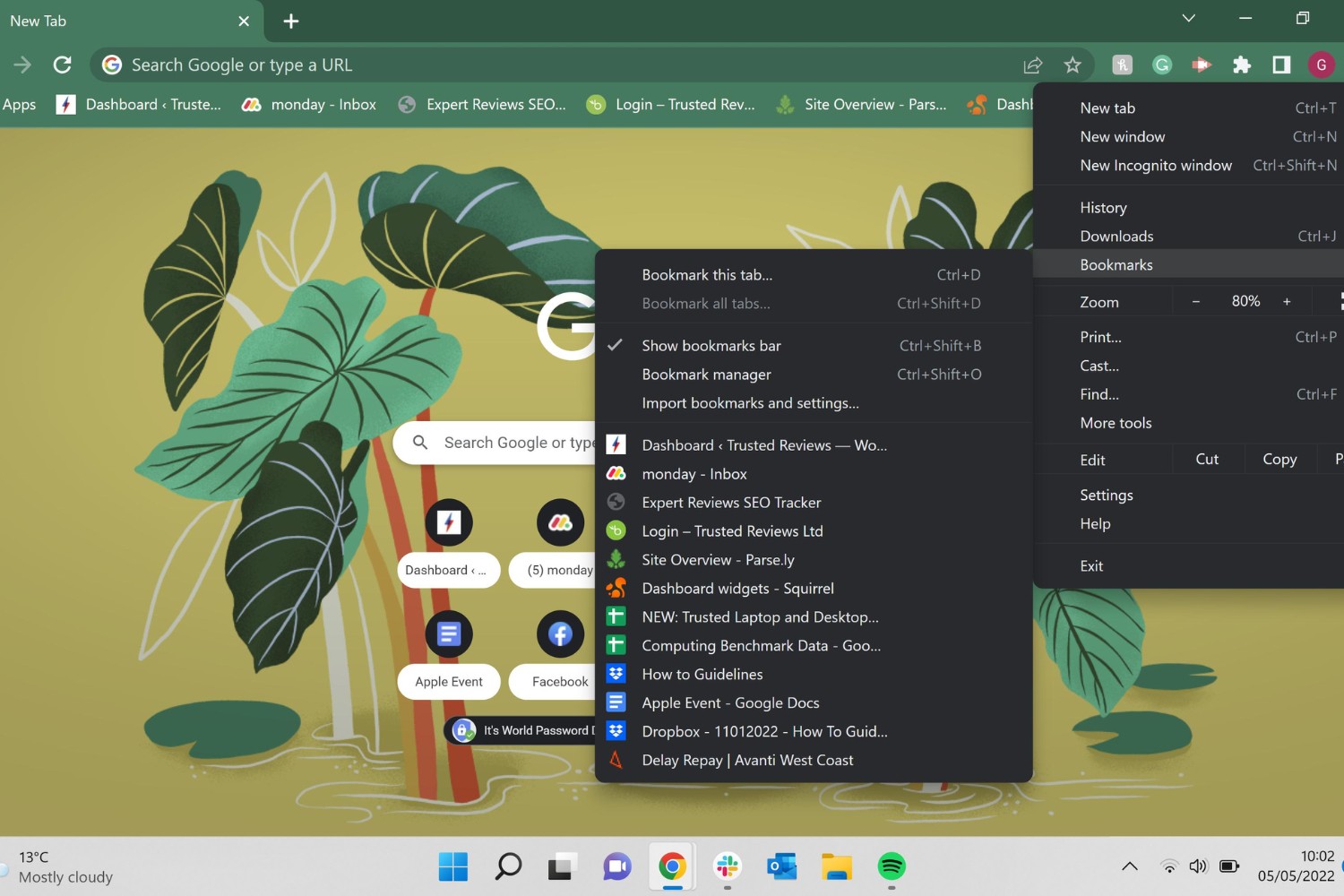
Replace “YourUsername” with your actual Windows username.
This file contains all the bookmarks and bookmark folders saved in Google Chrome.
This backup file can be useful in the event of accidental deletion or corruption of the main bookmarks file.
By following these steps, users can successfully locate the Chrome bookmarks file on their Windows 10 system.
Accessing the Chrome bookmarks file directly from the file system provides users with several advantages.
This level of granular control empowers users to tailor their bookmark collection to suit their browsing habits and preferences.
Furthermore, accessing the bookmarks file facilitates the extraction and migration of bookmarks to other browsers or devices.
In addition to manual manipulation and migration, accessing the bookmarks file is essential for troubleshooting and recovery purposes.