Unlike regular applications that require user interaction, Windows Services are designed to operate without a visible user interface.
Windows Services offer numerous advantages over traditional applications.
Firstly, they can start automatically when the system boots up, eliminating the need for manual intervention.
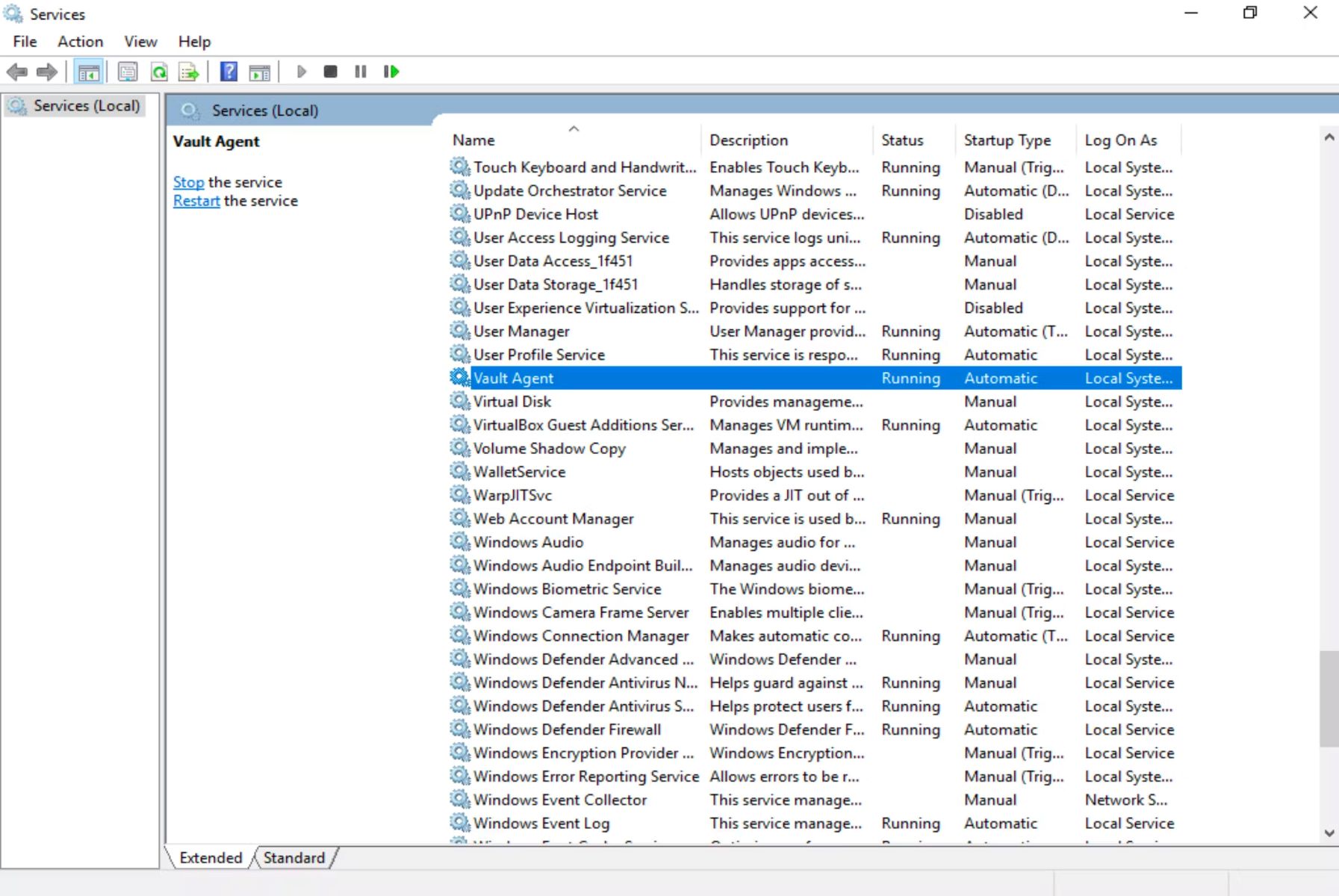
It is important to note the differences between Windows Services and regular applications.
While applications provide a user interface and require user interaction, Windows Services operate silently in the background.
Windows Services have a wide range of use cases across industries.
It is often referred to as a background service or system service.
One key characteristic of Windows Services is that they do not have a visible user interface.
Instead, they run in the background, executing tasks silently without interrupting the user experience.
This makes them ideal for handling processes that require continuous execution or automation without any user intervention.
Windows Services can be distinguished from regular applications based on their behavior and functionality.
It provides essential functionalities and performs various tasks in an automated and continuous manner.
Windows Services are managed by the Windows Service Control Manager and can be created using different programming languages.
Why Use Windows Service?
Windows Services offer several advantages that make them a valuable tool for software developers and system administrators.
One of the main reasons to use Windows Services is their ability to operate without any user interaction.
Services can start automatically when the system boots up, ensuring that critical tasks are performed consistently and efficiently.
Windows Services are designed to be efficient and have minimal impact on system resources.
They are optimized to run in the background and consume only the necessary resources to perform their tasks.
This is particularly useful for scenarios where long-running processes need to continue executing without interruption.
Windows Services also provide enhanced reliability and stability.
Moreover, Windows Services offer robust integration capabilities.
They can communicate with other system components, APIs, or databases to exchange data or perform coordinated actions.
It does not have a visible user interface and does not require user interaction to execute its tasks.
When the Windows operating system starts up, the SCM checks the configuration and dependencies of all registered services.
If a service is set to start automatically, the SCM launches the service process and initializes the service.
The service is then ready to perform its designated tasks.
The service interacts with system components, APIs, or databases to perform the required actions.
Windows Services can be configured to respond to control commands sent by the SCM or by external sources.
For example, the SCM can send commands to start, stop, pause, or resume a service.
Additionally, services can define custom control codes to handle specific actions or behaviors.
Windows Services are designed to be efficient and have minimal impact on system resources.
This ensures that the overall performance and responsiveness of the system are not compromised.
In summary, Windows Services rely on the Windows Service Control Manager for their management and execution.
They operate in the background, running in separate processes and without a visible user interface.
Understanding these differences is crucial for choosing the right approach and architecture when developing software for different scenarios.
User Interface:
A primary distinction between a Windows Service and an app lies in their user interface.
Applications are designed to provide a graphical user interface (GUI) to interact with users.
On the other hand, Windows Services operate silently in the background without any visible user interface.
Startup and Execution:
Applications are usually launched by users when needed.
Users hit icons or executable files, which triggers the tool to start and run.
They can also choose to stop the app explicitly.
In contrast, Windows Services can be automatically started when the system boots up, independent of user login.
They operate continuously or according to predefined triggers and are managed by the Windows Service Control Manager.
This can limit their access and prevent them from performing specific actions that require administrative or elevated privileges.
This allows services to perform tasks that require access to protected resources or the ability to modify system configurations.
They are closely tied to the user session and are limited by the users presence.
Conversely, Windows Services are designed to run continuously, even in the absence of a user.
In contrast, Windows Services are optimized for efficient resource consumption.
Conversely, Windows Services are managed by the Windows Service Control Manager.
Services can start automatically, run continuously or at predefined intervals, and can have elevated privileges.
They are optimized for efficient resource consumption and are managed by the Service Control Manager.
Understanding these differences is essential for choosing the appropriate approach when developing software for specific scenarios.
Understanding the common use cases for Windows Services can help identify opportunities where their capabilities can be leveraged effectively.
Automated Data Synchronization:
Windows Services are commonly used to synchronize data between different systems or databases.
They can periodically retrieve data from one source, process it, and update another system or database accordingly.
File Processing and Management:
Windows Services can be employed for automated file processing and management tasks.
This is valuable for managing large volumes of data and ensuring that files are processed efficiently and accurately.
This enables proactive system maintenance and troubleshooting, reducing downtimes and ensuring optimal system performance.
Automated Backup and Restore:
Windows Services are well-suited for automated backup and restore tasks.
They can perform regular backups of critical data, databases, or configurations and store them in secure locations.
Email Notifications and Alerts:
Windows Services can be utilized to send automated email notifications and alerts.
This is beneficial for systems that require immediate notifications or escalations for critical events.
Scheduled Task Execution:
Windows Services can be scheduled to execute specific tasks at predefined intervals.
This includes tasks such as generating reports, performing data analysis, or running batch operations.
This enhances system interoperability and data integration between different platforms.
This enables organizations to leverage IoT devices in their systems and obtain actionable insights from the collected data.
These are just a few examples of the many use cases where Windows Services can be applied.
Lets explore the process of creating a Windows Service:
1.
Define the Service:
The first step in creating a Windows Service is to define its purpose and functionality.
Plan the services behavior, including the startup bang out, service name, and other configuration options.
Windows Services can be programmed using these languages, each offering different features and capabilities.
Choose the language that best aligns with your development skills and project requirements.
The IDE will set up the necessary project structure and provide a template for creating the service.
Specify the name, location, and other parameters for the project.
Implement the Service Functionality:
In the project, implement the services functionality by writing the necessary code.
This includes providing logic for starting, stopping, pausing, and continuing the service.
These properties can be assigned through code or using configuration files depending on your development approach.
- load the Service:
Before running the service, it needs to be installed on the target system.
This involves registering the service with the Windows Service Control Manager (SCM).
The installation process typically sets up the necessary registry keys and files required for the service to operate correctly.
Test and Debug:
Test the service by running it on a development or test environment.
Use appropriate debugging techniques to identify and resolve any issues or errors that may occur during execution.
This ensures that the service operates as expected and performs its intended tasks.
Ensure that all necessary files and dependencies are included in the package.
implement the service using the provided installer or package to register it with the SCM.
This will make the service available for management and control by the operating system.
Configure any additional configs or parameters required for the service to operate correctly.
This may include specifying startup arguments, configuring service dependencies, or setting service recovery options.
Creating a Windows Service requires careful planning, coding, and configuration to ensure a robust and reliable service.
Lets explore the process of installing and running a Windows Service:
1.
Build the Windows Service:
Before installation, ensure that the Windows Service project is built successfully.
This generates the necessary executable file or assembly required for deployment.
Open a Command Prompt as Administrator:
To install a Windows Service, you need administrative privileges.
Open a Command Prompt with administrator rights by right-clicking on the Command Prompt shortcut and selecting Run as administrator.
Verify Service Installation:
Confirm that the service is installed by checking the Windows Service Control Manager.
launch the Services console by typing services.msc in the Run dialog (Windows Key + R).
Look for the installed service in the list of services, and ensure its status is Running.
Configure Service Startup Behavior:
If needed, configure the startup behavior of the service.
This can be done by modifying the services properties in the Services console.
Monitor Service Logs and Events:
To monitor the services operation, check the Windows Event Viewer.
Ensure that the service is configured correctly and monitor its operation to ensure optimal functionality and reliability.
Managing and monitoring a Windows Service involves various tasks that allow you to control and track its execution.
Lets explore the key steps involved in managing and monitoring a Windows Service:
1.
The SCM allows you to start, stop, pause, and resume services interactively.
Service Configuration:
Manage and configure a Windows Service by modifying its properties in the Services console.
Event Logs:
Monitor the event logs to track the operation of a Windows Service.
Analyze the logs to identify and troubleshoot any issues or anomalies that may arise during the services execution.
Service Recovery:
Configure service recovery options to handle potential failures or crashes.
This ensures that services recover gracefully from errors or unexpected issues without manual intervention.
Dependency Management:
Windows Services can have dependencies on other services or resources.
Manage service dependencies to ensure that required services or resources are running correctly before starting the dependent service.
Regularly review and update security configs to maintain the integrity and confidentiality of the service and its data.
Stay informed about updates provided by the service provider or vendor and ensure compatibility with the underlying operating system.
Plan servicemaintenance windows to minimize disruption to users or critical processes.
Windows Services offer several advantages over traditional applications.
They can start automatically, run continuously, and operate in the background without requiring user intervention.
Their ability to run with elevated privileges allows them to perform tasks that require administrative access.
The flexibility and automation capabilities of Windows Services make them valuable for optimizing processes and enhancing system functionality.