Press and hold the power button until the “slide to power off” slider appears on the screen.
Once this slider is visible, swipe it from left to right to shut down your iPhone completely.
This precautionary measure creates a safe environment for the subsequent steps involved in resetting the SIM card.
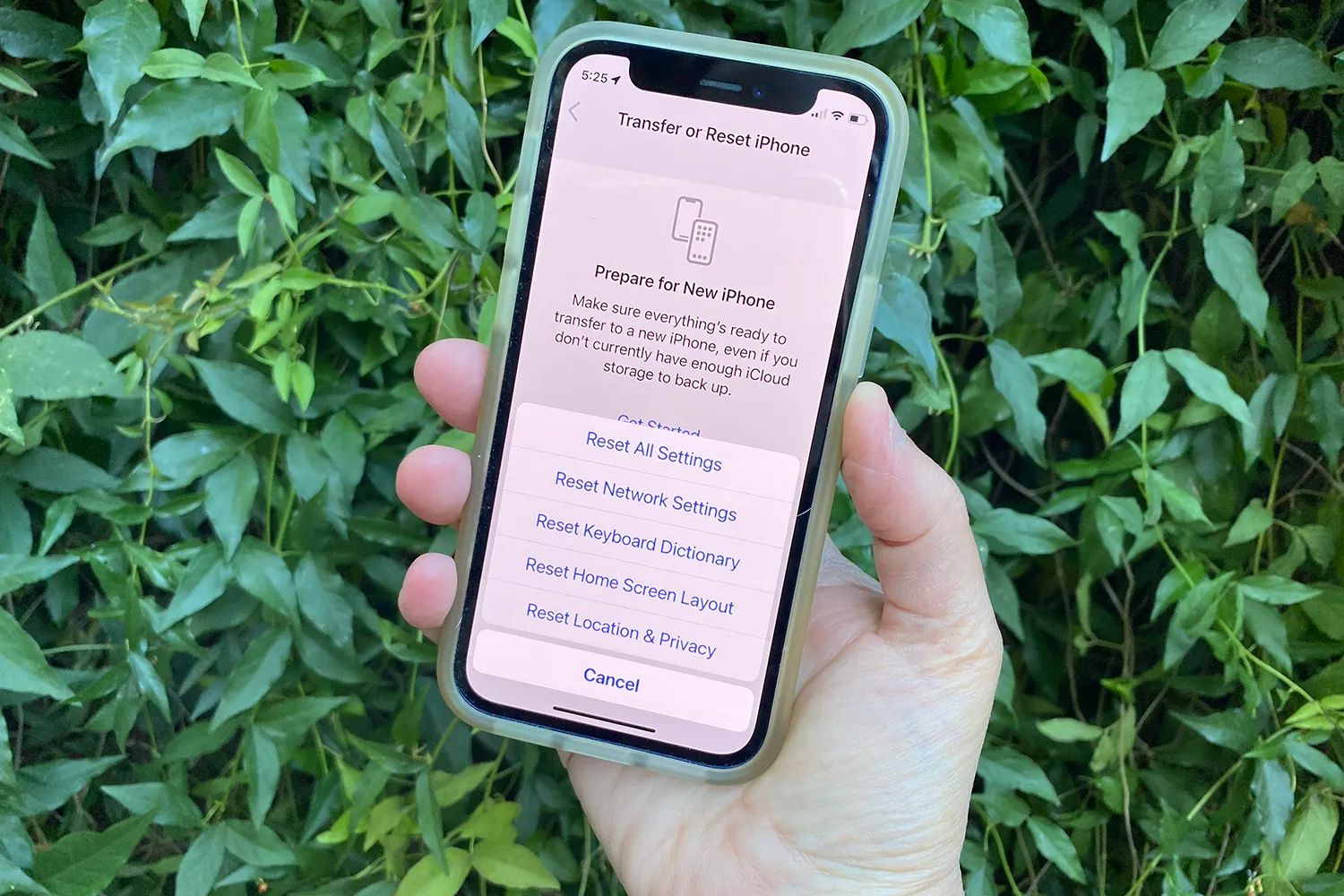
To eject the SIM card tray, you will need a SIM eject tool or a small paperclip.
Begin by locating the SIM card tray on your iPhone.
Carefully grasp the ejected SIM card tray and pull it out of the iPhone.
The tray will slide out smoothly, allowing you to pull up the SIM card housed within it.
It’s important to handle the tray and SIM card with care to avoid any damage during this process.
Gently examine the SIM card tray to locate the SIM card.
The SIM card is a small, rectangular chip that fits snugly within the tray.
Look for scratches, dents, or discoloration on the metal contacts of the SIM card.
Additionally, check for any dust or particles that may have accumulated on the surface of the card.
Inspecting the SIM card allows you to identify any potential issues that could be impacting its functionality.
This step is pivotal in identifying any potential issues or irregularities that could be contributing to connectivity challenges.
Begin by closely examining the metal contacts on the SIM card.
These contacts are essential for establishing a secure connection with the iPhone’s SIM card slot.
Look for any signs of damage, such as scratches, discoloration, or debris accumulation.
In addition to examining the metal contacts, take note of the overall condition of the SIM card.
Look for any visible signs of physical damage, such as cracks, dents, or warping.
Even minor imperfections can disrupt the functionality of the SIM card, potentially leading to connectivity issues.
Inspect the edges and surfaces of the SIM card for any foreign debris or particles.
Furthermore, consider the compatibility of the SIM card with your iPhone.
Depending on the model and any recent software updates, the boot-up duration may vary.
Once your iPhone has successfully powered on, unlock the unit and navigate to the home screen.
Take a moment to observe the signal strength indicator, typically located in the upper-left corner of the screen.