Syncing Safari favorites across devices is particularly beneficial for individuals who use multiple Apple devices throughout the day.
Let’s dive into the seamless world of syncing Safari favorites across your Apple devices.
From there, select iCloud and ensure that the Safari toggle is switched on.
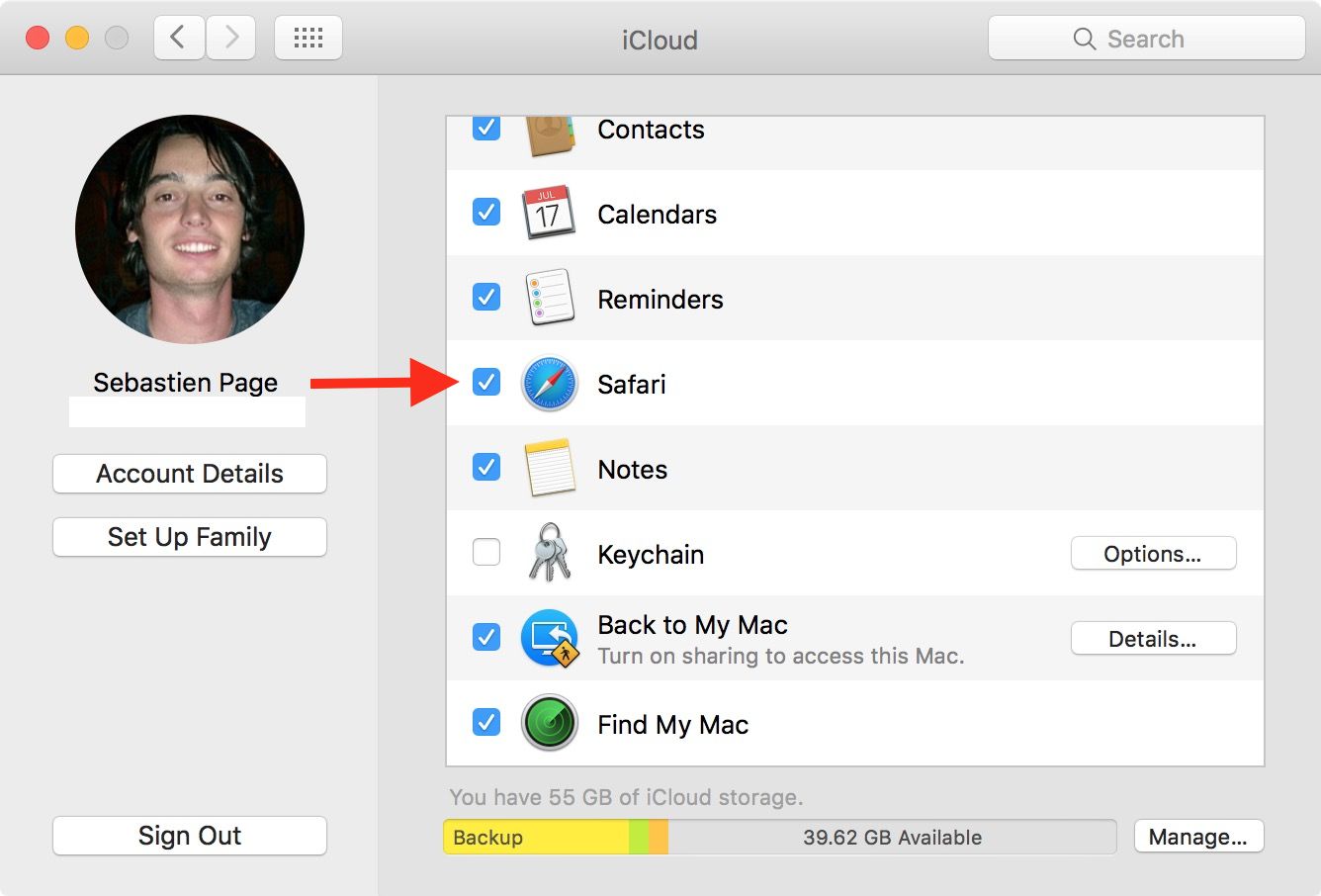
This step ensures that Safari data, including your bookmarks, is synced with iCloud.
Next, select iCloud and toggle the switch next to Safari to enable Safari syncing with iCloud.
Next, tap on Apple ID, then iCloud, and ensure that the Safari checkbox is checked.
Open Safari on each machine and navigate to your bookmarks to ensure that they are consistent across all platforms.
This step confirms that your Safari favorites are successfully syncing with iCloud.
Selecting iCloud: Within your Apple ID parameters, you’ll find the “iCloud” option.
Enabling Safari Sync: Scroll down the list of apps using iCloud and locate “Safari.”
Next to the Safari icon, you’ll find a toggle switch.
Tap the switch to enable Safari syncing with iCloud.
From the drop-down menu, select “System Preferences.”
Navigating to Apple ID: Within the System Preferences window, locate and tap on “Apple ID.”
Locate “Safari” in the list and ensure that the checkbox next to it is checked.
Understanding how to troubleshoot these sync issues can help ensure that your Safari favorites remain consistent and readily accessible.
Visit Apple’s System Status page to see if there are any ongoing issues with iCloud services.
If there are reported problems, it’s likely that they are affecting the sync process.
Verify Internet Connectivity
Syncing Safari favorites across devices relies on a stable internet connection.
Poor connectivity can hinder the sync process, leading to discrepancies in your bookmarks across devices.
Ensure that all your devices are running the latest version of iOS, iPadOS, or macOS.
Updating to the latest software version can resolve underlying compatibility issues and improve the syncing functionality of Safari bookmarks.
Restart Devices
A simple yet effective troubleshooting step is to restart the devices experiencing sync issues.
This can help clear temporary glitches and reestablish the connection to iCloud, potentially resolving any underlying sync discrepancies.
After a few moments, toggle it back on to initiate a fresh sync.
This can help reinitialize the sync process and address any underlying issues.
Apple’s support team can offer personalized guidance and troubleshooting tailored to your specific equipment and iCloud account.