Introduction
Minecraft is a popular sandbox game beloved by millions of players around the world.
One way to enhance the servers performance is by dedicating more RAM (Random Access Memory) to it.
We will also address common troubleshooting issues that may arise during the process.
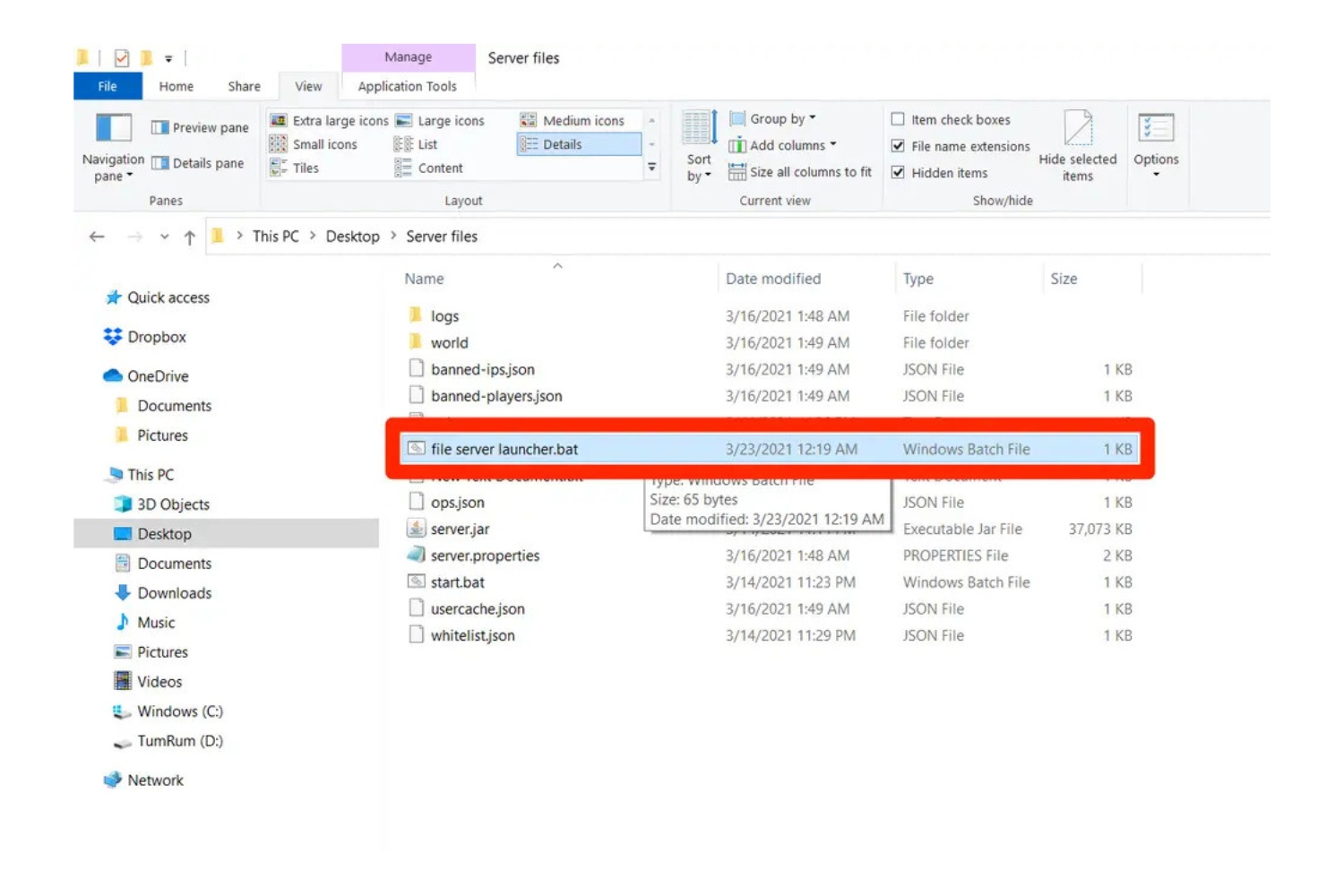
So, lets dive in and explore the world of dedicatedRAM for Minecraftservers!
Why should you dedicate more RAM to your Minecraft server?
Dedicating more RAM to your Minecraft servercan significantly improve its performance and enhance your gaming experience.
confirm your servers operating system supports the desired amount of RAM allocation.
Additionally, ensure that the operating system itself has adequate resources to handle the increased RAM allocation.
Hardware:Check your servers hardware specifications, including the processor, available RAM, and storage capacity.
Increasing RAM allocation requires sufficient physical memory available on your server.
Minecraft version:Different Minecraft server versions have varying system requirements.
Verify the recommended RAM allocation for the specific version of Minecraft youre using.
Keep in mind that newer versions and modded servers may require more RAM to run smoothly.
Some plugins or mods may require specific resources or have recommendations for optimal RAM allocation.
Check the documentation or support forums for compatibility information and recommended configs.
Player capacity:Consider the number of players you expect to have on your server simultaneously.
Increasing RAM allocation allows for more players to join without sacrificing performance.
Plan accordingly based on your anticipated player capacity.
This step is crucial to avoid compatibility issues, hardware limitations, or unexpected performance bottlenecks.
Keep in mind that you better specify the RAM allocation in gigabytes (G).
For example, if you want to allocate 2 GB of RAM, you would enter2G.
However, its crucial to strike a balance and allocate an amount that aligns with your systems capabilities.
Allocating an excessive amount of RAM may strain your hardware resources or cause instability.
After modifying the JVM arguments, launch the Minecraft server using the modified profile.
check that to specify the RAM allocation in gigabytes (G) for consistency.
Running the server through the command line allows for more flexibility and control over the servers behavior.
By adjusting the-Xmxargument, you specify the maximum amount of memory the server can use.
Remember to specify the RAM allocation in gigabytes (G) to maintain consistency.
This method provides a user-friendly approach to increasing the RAM dedicated to your Minecraft server.
The control panel interface typically allows you to allocate additional RAM with just a few clicks or adjustments.
Consult the documentation or support resources provided by your hosting service for detailed instructions applicable to your specific setup.
Assessing these factors ensures compatibility and prevents potential issues or conflicts.
There are several methods to allocate more RAM, depending on your server setup and preferences.
Each method offers flexibility and allows you to customize the RAM allocation to suit your needs.
Remember that increasing RAM allocation is just one aspect of optimizing your Minecraft server.