The answer lies in the fascinating world of virtualization and virtual machines.
What is a virtual machine?
Think of a virtual machine as a self-contained computer within your system.
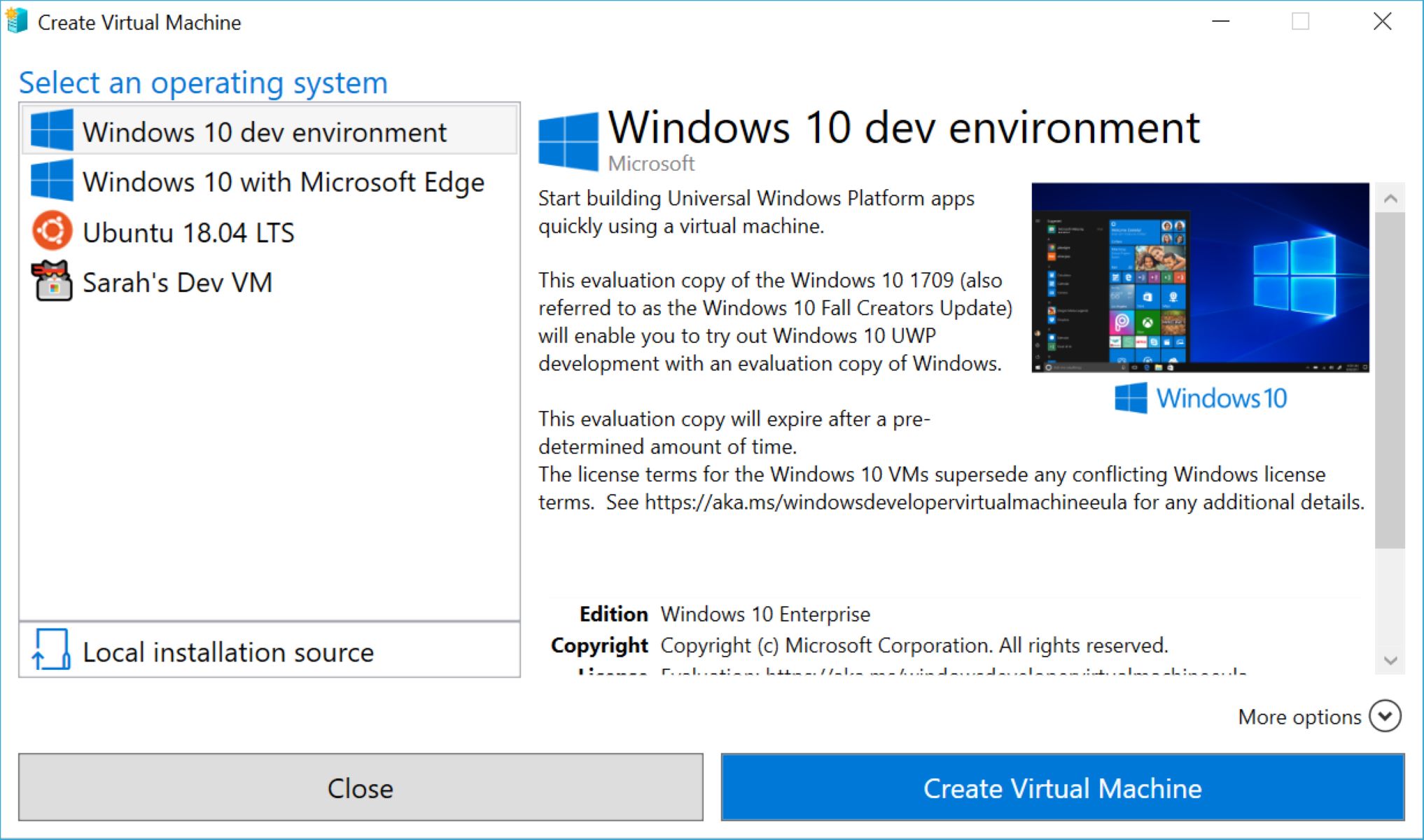
It behaves just like a physical computer, but it runs on software instead of dedicated hardware.
By creating virtual machines, you could have different operating systems coexist on the same physical machine without conflicts.
Virtual machines are particularly useful for several scenarios.
They enable you to test new software or applications without impacting your primary operating system.
Furthermore, virtual machines are an essential tool for software developers.
They provide a reproducible and consistent environment for testing applications across different operating systems and hardware configurations.
Developers can easily switch between virtual machines to test their softwares compatibility or troubleshoot any cross-platform issues.
Why use virtual machines?
Another key benefit of virtual machines is their ability to isolate and segregate different environments.
Virtual machines also offer increased flexibility and portability.
you’re able to easily migrate virtual machines across different physical hosts without significant downtime or disruptions.
This mobility allows for efficient resource allocation, increased availability, and simplified maintenance operations.
Furthermore, virtual machines enable you to run multiple operating systems on a single computer.
Virtual machines also provide a safe and controlled environment for testing and experimentation.
You cancreate snapshots of virtual machinesbefore making any changes and easily revert back in case something goes wrong.
Lastly, virtual machines contribute to a greener and more sustainable IT infrastructure.
By consolidating physical servers and optimizing resource utilization, organizations can significantly reduce energy consumption and their carbon footprint.
This not only helps the environment but also leads to cost savings in the long run.
CPU:A modern processor with hardware virtualization support is recommended.
Enabling hardware virtualization in the computers BIOS parameters may be necessary.
Storage:Sufficient storage space is necessary to accommodate the virtual machine and its virtual hard disk.
The recommended size varies depending on the operating system and applications you intend to use within the virtual machine.
Operating System:Ensure that the host operating system is compatible with the virtualization software you plan to use.
Most commonly used virtualization software supports Windows, macOS, and various Linux distributions.
Virtualization Software:Choose a reliable virtualization software that suits your requirements.
Some popular options include VMware Workstation, VirtualBox, and Hyper-V.
Check the system requirements of the chosen virtualization software to ensure compatibility with your computers hardware and operating system.
There are several options available, each with its own set of features and capabilities.
Consider the following factors to help you choose the virtualization software that best suits your needs.
Purpose:Determine the primary purpose of your virtual machine.
Are you using it for personal use, software development, or enterprise-level deployment?
Different virtualization software offers varying levels of features and functionalities to accommodate different use cases.
Compatibility:Ensure that the virtualization software you choose is compatible with your computers hardware and operating system.
Check the system requirements of the software and verify if your box meets the necessary specifications.
Ease of use:Consider the user interface and ease of use of the virtualization software.
Look for software that offers an intuitive interface with user-friendly controls and features.
This will make the process of creating and managing virtual machines more efficient and enjoyable.
Performance:Evaluate the performance capabilities of the virtualization software.
Look for software that offers efficient resource allocation, optimized virtualization technology, and minimal overhead.
This will ensure that the virtual machines run smoothly and without noticeable lag or performance issues.
Advanced features:Consider any specific advanced features or functionalities that you require.
Assess if the virtualization software provides the necessary tools and features to meet your specific needs.
Community and support:Research the virtualization softwares community and support resources.
Look for active user communities, forums, and online documentation that can provide assistance and troubleshooting tips.
Licensing and cost:Lastly, consider the licensing and cost associated with the virtualization software.
Some software offers free and open-source options, while others require a paid license.
Evaluate your budget and determine the best option that meets your needs without breaking the bank.
Heres a step-by-step guide to help you through this process.
Popular choices include VMware Workstation, VirtualBox, and Hyper-V.
2.
Go to the official website:Visit the official website of the chosen virtualization software.
Look for the section or page that provides software downloads.
- choose the appropriate version:Choose the version of the virtualization software that corresponds to your operating system.
Most virtualization software supports Windows, macOS, and various Linux distributions.
Download the installer:tap on the download link for the selected software version.
This will initiate the download of the installer file onto your setup.
- launch the installer:Locate the downloaded installer file and double-tap on it to launch the installation process.
The installer will guide you through the necessary steps.
Accept the terms and conditions:Read and review the softwares license agreement and terms of use.
If you agree, accept the terms to proceed with the installation.
Customize installation configs:In some cases, you may have the option to customize the installation configs.
This may include choosing the installation directory or selecting additional components to install.
Configure these options according to your preferences.
Start the installation:nudge the Install or Next button to start the installation process.
Look for the softwares icon in your system tray or program menu.
In the next section, we will cover the process of creating a new virtual machine.
The program should be accessible from your system tray or program menu.
This is usually located in the main interface or listed under the File or Virtual Machine menu.
Choose a descriptive name that will help you easily identify and manage your virtual machine.
- grab the operating system:Choose the operating system you plan to install on the virtual machine.
This selection helps the virtualization software optimize the virtual machines tweaks for better compatibility.
Consider the requirements of your operating system and applications when deciding the appropriate amount of memory to allocate.
you should allocate a minimum of 4GB of RAM for smooth performance.
Configure connection prefs:Choose the connection prefs for your virtual machine.
Opt for a online grid option that suits your needs, such as bridged, NAT, or host-only.
These options determine how the virtual machine will interact with your physical online grid.
Once you are satisfied, press the Create or Finish button to create the virtual machine.
This process may take a few moments, depending on the speed of your box and the allocated resources.
Once the virtual machine is created, you will have a new virtual machine listed within the virtualization software.
choose the virtual machine and open its tweaks or configuration menu.
Adjust the CPU configs:Specify the number of virtual CPU cores allocated to the virtual machine.
Depending on your computers capabilities and the demands of your applications, you might adjust the CPU allocation accordingly.
However, its recommended to start with a single virtual CPU core and increase it as needed.
Increase the memory allocation to improve the performance of resource-intensive programs within the virtual machine.
This allows you to meet the storage needs of the operating system and applications running within the virtual machine.
Check the prefs to ensure hardware acceleration is enabled if your system supports it.
Configure peripheral devices:Virtual machines allow you to connect peripheral devices to the virtual environment.
Depending on your requirements, configure controls related to USB devices, printers, sound devices, and more.
Enable or disable these devices according to your needs.
Customize these options to match the requirements of your applications and ensure optimal visual experience within the virtual machine.
The virtualization software will apply the changes, and your virtual machine will be configured with the updated configs.
These configs ensure that the virtual machine operates smoothly and efficiently, providing the desired functionality and flexibility.
Step 4: implement the operating system on the virtual machine
1.
Obtain the installation media:Depending on the operating system you plan to install, acquire the installation media.
Start the virtual machine:initiate the virtualization software and select your virtual machine.
tap on the Start or Power On button to launch the virtual machine.
This ensures that the virtual machine will boot from the installation media rather than the virtual hard disk.
Insert the installation media:If using a physical DVD or USB drive, insert it into your gear.
Customize these options according to your preferences and specific requirements.
- drop in the operating system:Proceed with the installation by following the prompts.
This process may take several minutes to complete.
This may include setting up an internet connection, updating drivers, and configuring user accounts.
Install these tools to optimize the virtual machines integration with the host system.
The virtual machine will now boot into the newly installed operating system.
Step 5: Customize and optimize the virtual machine
1.
Install essential software:Install any necessary software or applications within the virtual machine.
Regularly checking for updates and installing them helps keep the virtual machine secure and improves its stability.
This includes setting up firewalls, enabling antivirus software, and implementing strong passwords and security measures.
If the virtual machines performance is sluggish, consider allocating more resources to improve its responsiveness.
This enables easy file transfer and seamless integration between the virtual machine and host system.
Configure virtual machine networking:Customize the online grid prefs of the virtual machine to suit your requirements.
This may involve configuring static or dynamic IP addressing, setting up port forwarding, or other networking configurations.
Enabling these features enables seamless sharing of text, files, and other data between the two environments.
Experiment with these configs to find the optimal balance for your specific workload.
This documentation will be helpful for future reference and when setting up new instances of the virtual machine.
Regularly review and update the configuration as your requirements evolve.
Step 6: Advanced configurations for the virtual machine
1.
Nested virtualization:If your virtualization software supports it, enable nested virtualization.
This allows you to run virtual machines within your virtual machine, creating a hierarchical virtualization structure.
Its particularly useful for testing or creating complex multi-tier development environments.
Virtual machine resource sharing:Explore features that allow resource sharing among virtual machines.
This includes dynamically adjusting the allocation of CPU, memory, and internet resources based on demand.
Optimizing resource sharing enhances overall system performance and efficiency.
Templates and cloning streamline the process of creating multiple virtual machines with similar configurations, saving time and effort.
Virtual machine migration:Utilize features that allow migration of virtual machines between hosts.
This enables seamless movement of virtual machines from one physical machine to another without disrupting their operation.
Migration supports load balancing, hardware maintenance, and system upgrades.
This allows you to easily revert back to a previous snapshot if changes or updates cause issues.
Snapshots are particularly useful when testing or experimenting with new configurations.
This may involve replicating virtual machines to remote hosts or setting up failover clusters for high availability.
Integration with cloud services:Explore options to integrate your virtual machine with cloud services.
Automation and scripting:Utilize scripting and automation capabilities to streamline virtual machine management tasks.
This includes automating the creation, configuration, and deployment of virtual machines using scripting languages or automation tools.
These configurations enable more intricate web connection designs and facilitate the creation of complex web connection environments.
Analyze the data to identify bottlenecks and areas for improvement, then apply optimizations to enhance performance and efficiency.
Explore these options based on your needs and experiment with different configurations to maximize the benefits of virtualization.
Virtual machines provide numerous benefits, including efficient resource utilization, isolation of environments, flexibility, and portability.
We covered the step-by-step process of downloading and installing the virtualization software.
So, roll up your sleeves, start exploring, and unleash the power of virtual machines.