What is HDMI?
This makes it convenient and easy to connect devices and create a clutter-free setup.
One of the key benefits of HDMI is its ability to support high-bandwidth digital content protection (HDCP).
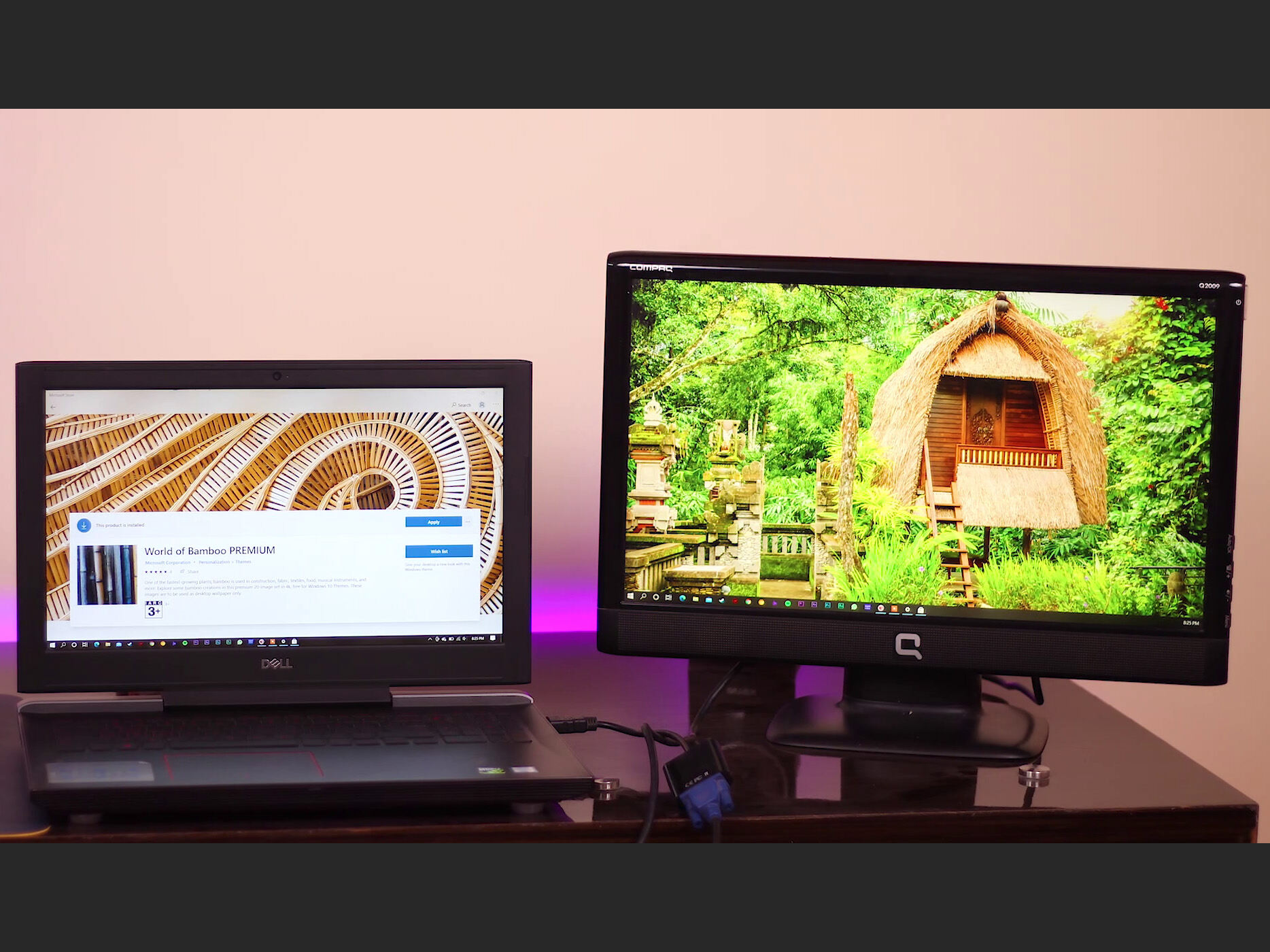
HDMI has evolved over the years to include different versions, with each version offering improved features and capabilities.
Why Connect a Laptop to a Monitor?
Connecting a laptop to a monitor can offer numerous advantages and enhance your overall computing experience.
Here are a few reasons why you may consider connecting your laptop to a monitor:
1.
This is especially useful in conference rooms, classrooms, or during client meetings.
Here are a few steps to find out if your laptop supports HDMI:
1.
It is usually a rectangular port with several pins inside.
It may be labeled as HDMI or have the HDMI logo next to it.
If you see an HDMI port, your laptop has HDMI output.
Look for information regarding video output options or ports available on your specific laptop model.
Check the specifications of your laptops graphics card to see if it includes HDMI output.
Check the available ports on your laptop and explore adapter options that are compatible with your specific laptop model.
They can provide you with accurate information specific to your laptop model.
If your laptop does not have HDMI output, dont worry.
Here are some considerations:
1.
HDMI Cable:The most important component for connecting your laptop to a monitor is an HDMI cable.
HDMI cables come in different versions, such as HDMI 1.4 or HDMI 2.0.
It is generally recommended to use an HDMI 2.0 cable, as it supports higher resolutions and refresh rates.
Ensure that the adapter you choose is compatible with your laptops specific port and the monitors input requirements.
Cable Length:Consider the distance between your laptop and the monitor when selecting the cable length.
wise to choose a cable length that allows for flexibility and a neat setup.
Avoid excessively long cables as they may lead to signal degradation.
Quality and Compatibility:When purchasing cables and adapters, opt for high-quality products from reputable brands.
This helps ensure a reliable connection and optimal performance.
Connect the HDMI Cable to the Laptop and Monitor
1.
This prevents any potential damage to the devices or disruption to the connection.
These ports are usually labeled HDMI and may have the HDMI logo printed next to them.
In some cases, you may need to remove protective covers or caps from the ports.
Ensure that the cable is inserted fully to establish a secure connection.
Again, confirm the connection is secure.
It is essential to follow the manufacturers instructions for properly turning on each machine.
grab the HDMI input option that corresponds to the port to which you connected your laptop.
This will ensure that the monitor is receiving the video signal from your laptop.
Check Display controls:On your laptop, go to the display controls.
Depending on your operating system, this can typically be accessed through the control panel or system preferences.
This ensures that the content appears appropriately on the external monitor.
verify if the content is displayed on the monitor as expected.
If needed, you may need to calibrate the display configs further to achieve the best visual experience.
Refer to the monitors user manual for instructions on calibration.
Enjoy the benefits of a larger screen, improved visuals, and enhanced productivity!
Configure the Display prefs on Your Laptop
1.
The external monitor may be identified by its model name or as Display 2, HDMI, or similar.
Choose Display Mode:opt for display mode based on your preference and workflow:
4.
Adjust Screen Resolution:choose the desired screen resolution for the external monitor.
Choose a resolution that matches the monitors native resolution for optimal clarity and sharpness.
If needed, experiment with different resolutions to find the one that suits your preference.
Drag and drop the screens within the display controls window to align them accordingly.
This helps to ensure a seamless transition between screens when moving the cursor or windows.
Customize Additional prefs:Explore additional display prefs to personalize your experience.
In some cases, you may need to confirm the changes or wait for the displays to refresh.
Check for any abnormalities, such as overscan or underscan issues, and fine-tune the configs accordingly.
Refer to the monitors user manual or the manufacturers website for specific calibration instructions.
Here are some troubleshooting tips for resolving these issues:
1.
Try unplugging and re-plugging the cable.
If needed, refresh your graphics card drivers to ensure compatibility and performance.
If the issue persists, try restarting your laptop or updating your audio drivers.
refresh your graphics card drivers to the latest version from the manufacturers website.
Additionally, check that your laptop meets the system requirements for using an external monitor.
Decrease the refresh rate to see if it improves the display quality.
Alternatively, try using a different HDMI cable or connecting to a different HDMI port on the monitor.
To adjust this, look for an Overscan or Underscan setting in your laptops display options.
Fine-tune these configs until the entire display of the monitor is visible without any cut-off edges or unnecessary borders.
Incompatible adapters may result in non-functional or distorted displays.
Consult the manufacturers documentation or seek professional assistance to ensure compatibility.
Try restarting your laptop while the monitor is connected.
Remember to provide specific details and error messages when seeking help to expedite the troubleshooting process.
Tweaking additional tweaks, such as screen orientation or brightness, can further personalize your setup.
in case you find any issues during the process, refer to the troubleshooting guide provided for common solutions.
Enjoy the expanded workspace, rich visuals, and increased efficiency that come with this connection method!