So, lets dive in and learn how to check the RAM usage on your Mac!
Why is Checking RAM Usage Important?
Checking the RAM usage on your Mac is crucial for several reasons.
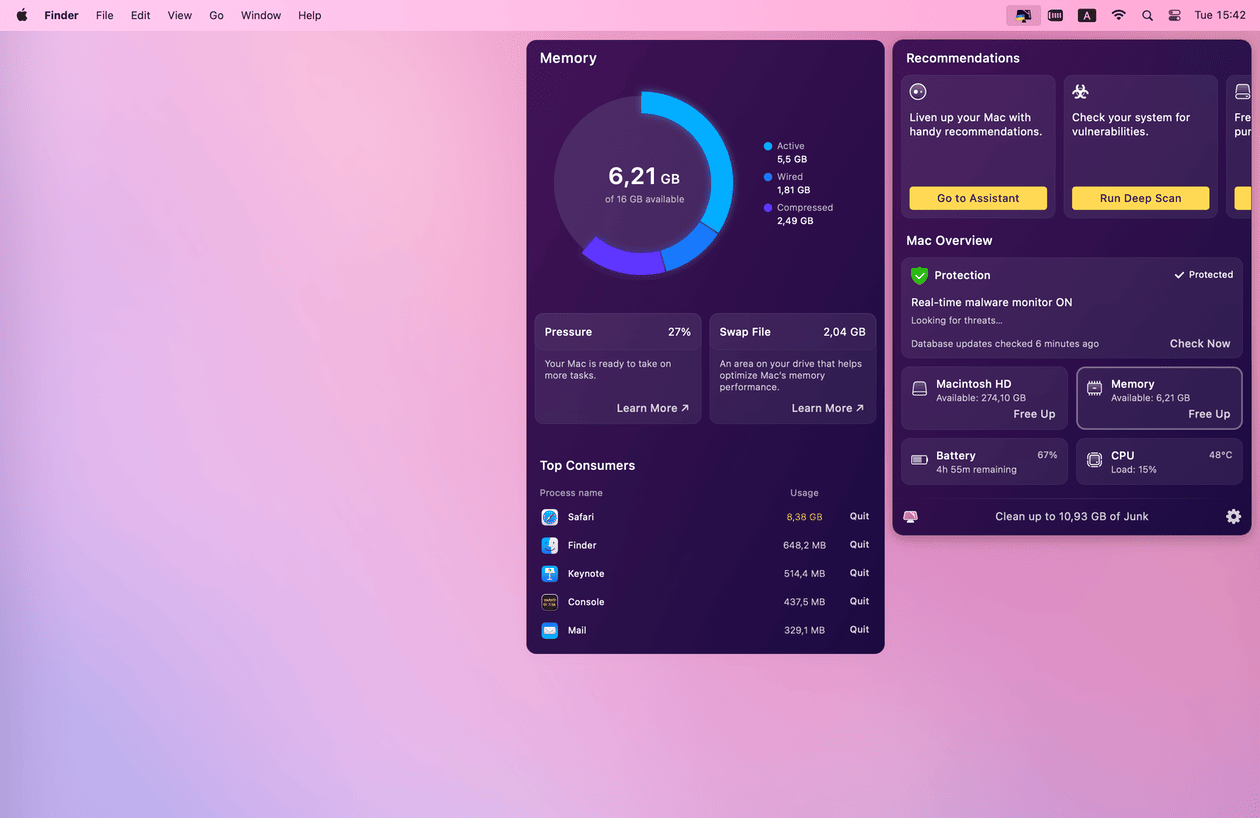
This information enables you to optimize your systems performance by closing unnecessary programs or upgrading your RAM if needed.
It helps you ensure you have enough available memory to maintain smooth performance during these tasks.
This tab displays the detailed information about your Macs RAM usage.
Keep an eye on the Memory Used graph and values to track any sudden spikes or consistently high usage.
Activity Monitor is a powerful tool for monitoring RAM usage on your Mac.
To check the RAM usage, we will navigate to the Memory tab in the next step.
Accessing Activity Monitor is the first step to gain insights into your Macs performance and check the RAM usage.
After selecting the Memory tab, you will now have access to extensive details about your Macs RAM usage.
This information is categorized into various sections, providing insights into different aspects of memory utilization.
In the next step, we will explore how to interpret the RAM information provided in Activity Monitor.
Familiarizing yourself with these details will help you make informed decisions regarding memory management.
You now have the knowledge and tools to effectively monitor and manage your Macs RAM usage using Activity Monitor.
PressControl + Cto stop the monitoring process.
Using Terminal to check the RAM usage offers a more advanced and command-line focused approach.
It provides you with specific memory details and the ability to continue monitoring in real-time.
Alternatively, you could also use Spotlight to open Terminal.
Opening Terminal is the first step towards checking your Macs RAM usage using the command line interface.
After running the command, you will see the output displayed in the Terminal window.
The command retrieves memory-related information from your system and outputs it in a readable format.
The commandtop -l 1runs thetoputility, which gathers various system statistics, for one iteration (-l 1).
The pipe symbol (|) allows you to filter the output and pass it to thegrepcommand.
Luckily, you’re free to use a command to continuously monitor the RAM usage in Terminal.
Heres how:
Thetop -s 2command runs thetoputility in interactive mode, continuously updating the output every 2 seconds.
This allows you to monitor the real-time RAM usage and other system statistics in Terminal.
This will terminate the continuous monitoring and return you to the command prompt.
Once you exit Terminal, it no longer actively monitors or affects your systems RAM usage.
By exiting Terminal, you conclude the process of checking and monitoring the RAM usage.
On the other hand, Terminal offers a more technical approach to monitoring RAM usage.
Terminal allows for continuous monitoring, helping you observe real-time changes in RAM utilization.