Insufficient RAM can result in sluggish performance, frequent freezing, and even crashes.
Without further ado, lets dive into the different methods to check how muchRAM you have on your Mac.
This method provides a quick overview of your Macs hardware, including the RAM capacity.
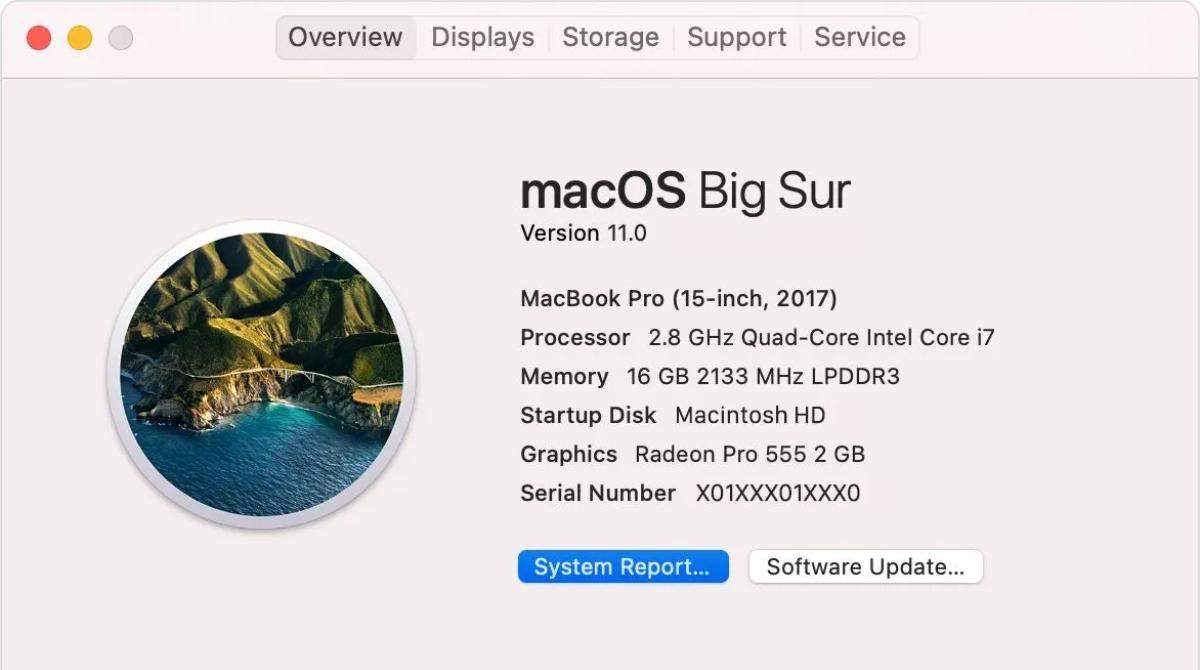
It will indicate the capacity in gigabytes (GB).
For example, if your Mac has 8GB of RAM, it will be listed as 8 GB.
This method is convenient, especially if you just need a quick glimpse of your Macs RAM capacity.
It provides real-time information about your systems performance, including the RAM usage for all running processes.
The Terminal provides various commands to retrieve detailed hardware specifications, including the RAM capacity.
Look for the section labeled Memory or Physical Memory in the Terminal output.
Using the Terminal to check your Macs RAM provides a more technical and detailed view of your systems hardware.
It can be particularly useful if you are troubleshooting or researching specific RAM-related issues.
Choose the method that suits your preference and requirements.
The choice of method depends on your level of technical proficiency and the level of detail you need.
Take advantage of these methods to check your Macs RAM and make the most of your systems capabilities.
Start by determining your current RAM capacity and explore your options for potential upgrades or optimizations.