Introduction
Welcome to the world of online meetings and collaborative sessions.
One of the key features that sets Zoom apart is its annotation functionality.
Subheading: Why Annotate on Zoom?
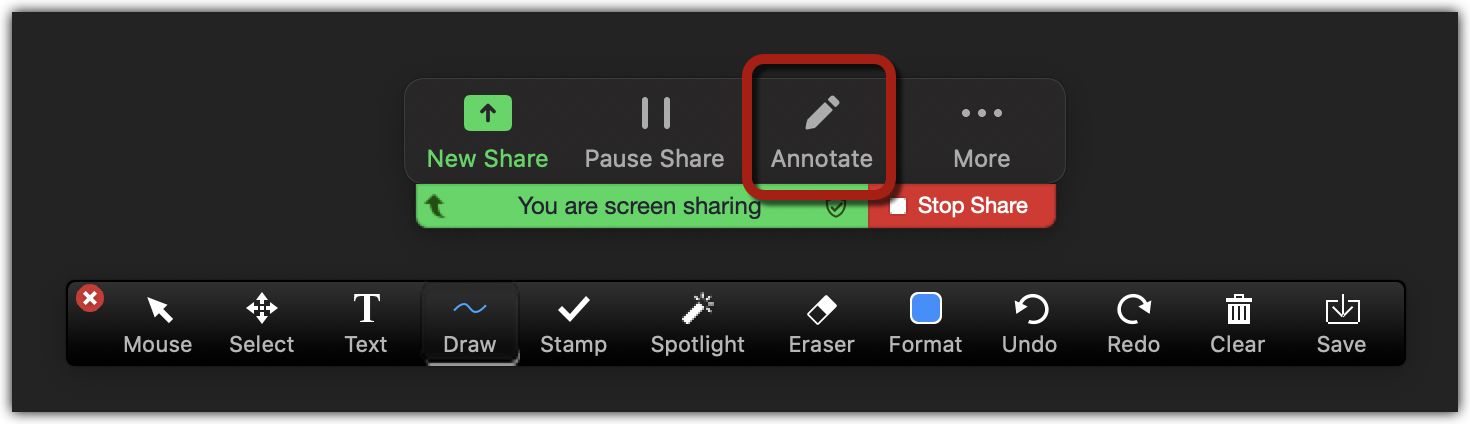
Annotation on Zoom goes beyond simply viewing and discussing shared content.
It enables active participation, encourages collaboration, and aids in conveying ideas effectively.
Lets now explore the basic annotation tools available on Zoom.
Why Annotate on Zoom?
Annotating on Zoom not only facilitates effective communication but also enhances the overall quality of interaction.
Presenters can engage their audience by encouraging them to actively participate and annotate on shared content.
This level of engagement leads to increased focus, better retention of information, and improved collaboration.
Furthermore, annotation tools on Zoom allow for real-time interaction, breaking down the barriers of physical distance.
It fosters a sense of connection, boosts engagement, and facilitates effective knowledge sharing.
These tools enable you to add text, draw on the screen, spotlight specific areas, and more.
It enhances the clarity of your message and allows participants to easily follow along with your annotations.
Remember, effective use of the text tool involves being concise and using clear language.
Remember to use different colors and line thicknesses to differentiate between annotations and emphasize specific points effectively.
This will allow your audience to easily interpret and understand the purpose behind your annotations.
It is especially useful during presentations or when you want to draw attention to a particular element.
When using the spotlight tool, its important to consider the size and placement of the spotlight circle.
Ensure that it adequately covers the intended area without obstructing other important information on the screen.
It can be a helpful tool for highlighting important information or guiding participants focus during presentations or collaborative sessions.
Additionally, choose colors and line thicknesses that contrast well with the background to make the arrow stand out.
It gives you the flexibility to correct or erase specific parts of your annotations as needed.
It enables you to refine your annotations and ensure the accuracy and clarity of your message.
When using the eraser tool, take care to be precise in your erasing.
Be mindful of accidentally removing important information or annotations made by others.
We explored the basic annotation tools available on Zoom and provided step-by-step instructions on how to use them.
Annotations facilitate active participation, encourage collaboration, and enable real-time feedback, regardless of participants physical locations.
As virtual collaboration becomes increasingly prevalent, mastering the art of annotation on Zoom is a valuable skill.